I answered what is a content audit last week, so now let’s talk about how to do a web content audit. Admittedly this can get a bit tedious, so it’s best to set aside a few hours to a few days to do this as it can take some time, depending on the size of the site which you’re auditing.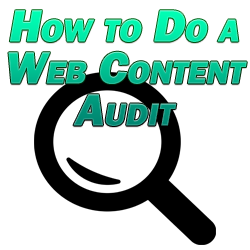
How to Do a Web Content Audit
First, it’s important to address what you want to get out of a web content audit. Typical reasons to perform an audit include:
- Clean up broken links and dead pages.
- Ensure your content is search engine friendly.
- Ensure your content is user friendly.
- Update outdated or irrelevant content.
- Ensure your site is fully navigational for your visitors.
- Removes or redirects “orphaned” pages.
These are just a few of the main reasons, but as you can see here, it’s not just about the content itself, but the format and access level of the content for your site’s visitors. Ultimately you want to use this audit to tie up any loose ends and deliver the best possible product for your audience, and this is the best way to address all of these issues all at once.
A web content audit requires a bit of technical know-how and can definitely feel daunting when you first take it on, but this guide will make it a lot easier.
First, you’ll need to create a spreadsheet for keeping track of the various metrics you’ll want to track. You can do this in Excel or something free like Open Office Calc, but personally I like to use Google Doc’s “Sheets” simply because I can then go ahead and work on the report wherever I am without being bound to the same computer.
Using Sheets also allows you to share your report with anyone else associated with the site or helping you with it; you simply need to add them using the share button then designate their permissions so that they can edit, comment, or just view accordingly. If you’re working on a large site, you may be sharing the workload with someone else, and because Sheets updates in real-time, you’ll never have to worry about overlaps or wonder if your version is up to date.
Here are the metrics we’re concerned with, so title a different column in your spreadsheet with:
- URL
- Date Audited
- Title
- Description
- Keyword
- Alt Tags
- Content
- Internal Links
- Last Updated
- 301 Redirect
Next, if you haven’t already done so, add Google Analytics to your web site. 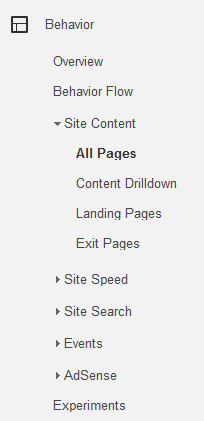 You’ll need this to get a complete run down of every single page of the site you’re working with.
You’ll need this to get a complete run down of every single page of the site you’re working with.
Navigate to the “Reporting” tab for your site, then locate the “Behavior” heading on the left menu, select “Site Content”, then “All Pages”. This is going to give us an ordered list of the most visited specific URLs of our site so that we can prioritize them top to bottom.
Regarding the date range, there are a couple of ways to approach this. If you leave it as is, by default Google Analytics will show the last 30 days. This is a good choice for finding the most relevant pages at this point in time on your site.
Alternatively, you might decide to order by most visits over the entire history for which you’ve been tracking your site, in which case just set the “from” year back to 2000 so that you know that you’ll be getting data as far back as you’ve had Google Analytics installed. The one thing positive of going all the way back is that you’ll have virtually every single page of your site which has ever gotten any traffic to work with and improve.
Note that if If you just go back 30 days then you obviously won’t see the less visited pages which either should be updated/SEO optimized so that they can start getting traffic, or deleted completely.
TIP: What I like to do is first work with the last 30 days and audit/improve them so that I know I’ll be getting the biggest benefit right off the bat. After I have finished with them, I’ll load that URL list into a content aggregator like Scrapebox. I’ll then take all the URLs which I’ve neglected which get less traffic using a much more liberal date range in Google Analytics, like going all the way back to 2000.
*Note that if you’re just installing Google Analytics for the first time then you’ll have to wait at least a week or so to get an accurate read of which pages of your site are getting the most traffic.*
I’ll then remove anything which appears in both lists using Scrapebox and its handy free add-ons, then I just have a list of lesser visited URLs which either need to be updated or removed completely. If you’re going to remove them completely, decide if they are relevant to other content which you have somewhere on your site. If so, then do a 301 redirect to that new content from that disused URL for a little added SEO oopmh.
Getting back to it, once you have the date range you want, click “Export” and select “Google Spreadsheets and it will automatically create a custom Sheet with all of the relevant behavior data for those pages.
While we really only need to cut the URL column itself and paste it into our initial spreadsheet, you might think about also cutting and pasting the “Avg. Time on Page”, “Bounce Rate”, and “% Exit” column data from Google Analytics to the far side of your custom spreadsheet as additional columns. Alternatively, you can just track your results, post the “Date Audited” date which you recorded for that specific URL.
No matter how you do it, this is important in recognizing the fruit of your labor when all is said and done so that you will hopefully see firsthand that things like time spent on the page goes up and bounce rate/exit rate go down after you’ve had a chance to get in and improve that content to those ends.
How to Do the Content Audit Itself
Okay, that was the fun part (yeah, I know). Now that we have our most URL list sorted handily by relevancy, it’s time to get down and dirty and attack this thing head on starting with your first URL.
With every URL on this list, we’re going to once again address each of the columns I mentioned above (plus a couple of added bits I didn’t mention above). For simplicity sake, let me run down each one of the list of metrics I mentioned to include in your spreadsheet above and address specifically how they relate to your content.
Date Audited – After you’ve audited the URL, you’ll want to include the date which you performed the audit for your own or your superior’s records. This is also a good way of keeping tracking which pages have been audited and which haven’t.
URL and Title – I’m putting these together because in a CMS like WordPress, your title is going to reflect the URL of that page. You want your title to reflect/include your keyword, be unique, but also be legible and readable. You want your URL to be shorter than longer unless you’re chasing a longer a long tail keyword. Remember that the best permalink structure in WordPress is simply the title of your post, so swap it over to that early on, and if you’re using Drupal then switch it over to “Clean URLs” to avoid the random numbers or dates which used to be the norm for your URL/titles.
If you decide that your URL/title isn’t optimized for your keyword and want to change it, keep in mind that some pages may currently be linking to that URL as it is whether they’re on or off your site. In that case, you’ll want to create a new page/post with that same content but with the new optimized URL/title that you want, then create a 301 redirect from the old page to point to the new one so you won’t have any dead links pointing to the old page.
WordPress also has SEO plugins like Yoast or All-In-One to make designating your title (not to mention your keywords and description) to reflect your content a breeze and will consequently make your content audit go a lot faster.
Description – Give a brief description of the content on that page in under 160 characters. Remember to include your keyword and variations of that keyword in the description, as well. With Drupal there’s a field for the description, in WordPress just use an SEO plugin which will provide a field for this, as well.
Keyword – Include all of the relevant keywords for that post or page in the keyword field of your SEO plugin. Ideally you should just target one keyword per page, but you can include variations and LSI keywords to go alongside it to make it look more natural, not to mention you may rank for those related keywords, as well.
This is all assuming that whomever created the content in the first place (whether that was you or someone else) had a good grip on keyword research at the time. If you’re auditing content created by someone who either didn’t optimize it for keywords or worse didn’t even consider keywords, then you have a bit of extra work to do for yourself in identifying a good keyword as it relates to that content.
Content – Make sure the content is easily readable and in plain speak so that anyone can understand it. It should also relate to the title/keywords of your page, and you can weave in those keywords and their variations into the content if it hasn’t already been done. This simple change can result in a big bump in the SERPs.
Image/Video – This is an aspect which I omitted from the spreadsheet but it relates to your content and is extremely important from a user and SEO point of view. Content which makes use of various types of media besides plain text ranks better than the equivalent basic text content because it’s implied that this delivers a better user experience. To that end, you’ll want to add an image or two or even more ideal a video if possible which relate to the content. This will make your content much more engaging for your users and will help it rank at the same time.
A good place to get images is a royalty free image site like http://www.freeimages.com/ where you can find hundreds of thousands of free images (check the specific terms for each image) which you can then tweak in a photo-editing software like Photoshop to make it more relevant to your content, or alternatively you can just drop it in untouched right on your page alongside the text to make your content much more engaging.
Even better is a video which you have created which relates to your content which you can then embed alongside the content. This will be a major boon in helping your content rank not only in the SERPs but in even seeing that video rank well independently in YouTube or the SERPs (see my post on YouTube SEO for more info on that).
Alt Tags – Your image’s alt tags should be optimized for your keywords, as well. This will help Google recognize what your URL is about and help it rank accordingly, but you might see your image rank in Google Images, as well.
Internal Links – I don’t mean site-wide links like those you’d find in menus, footers, headers, or any other links which appear on every single page of your site because of the navigational benefit which they offer. Internal links are a great way to naturally spread link juice amongst the various pages of your site. If you know that you have a page of content which relates to the one which you’re auditing, then create a link to it. This not only boosts SEO benefits but this keeps people on your site (which in turn boosts SEO benefits).
If you already have some internal or even external links on that page, make sure that they’re linking to relevant and helpful content, and above all else make sure that they’re linking to an active page and that the link is working properly.
Last Updated – Put a note in to specify the last time in which you updated that URL. You might also mention alongside the date the specific updates which you made.
301 Redirect – I like to include this column to specify which URLs are being used as 301 redirects in case you ever want to go back and change that, so this is a simple way to keep track of that.
Categories – Another aspect I left off the spreadsheet is categories. Your site should be a flat website, meaning you should never need to go beyond one or two levels to label something effectively. After that third tier, the rate at which search spiders crawl goes down dramatically, so you don’t want to have content that deep to where it’s not even being indexed. If you need to fish some pages out of the basement, use the 301 redirect like before.
Site Architecture – One very important final aspect of the content audit which doesn’t go on your spreadsheet is an effective and thorough assessment of your site’s architecture itself. This relates to how your site is set up in terms of functionality. Ask yourself a few basic questions related to your site’s architecture:
- Can people find what they’re looking for within a couple of clicks (whether through menus, search boxes, etc.)?
- Is every page easily accessible?
- Does the site look clean and professional?
- Is all of my content at three levels or above?
If you answered no to any of these questions, then you have some redesigning to do or to bring to your design people.
So there you go, content auditing for dummies. The only thing which gets tedious or daunting is when you’re working with a site comprised of hundreds or even thousands of pages. In this case you might bring in some help, just make sure you are both working off of the same Google spreadsheet so that you don’t have any overlap and make sure that you’re both on the same page in terms of what needs to be done and what you’re looking for during the audit.
Rest assured that if you stick to my tips and methods, you’ll see the dividends pay out over and over with more visitors, more engagement, and more conversions.
