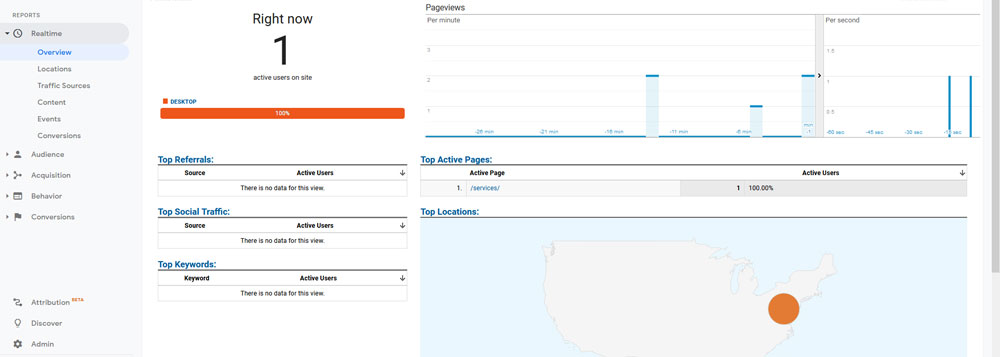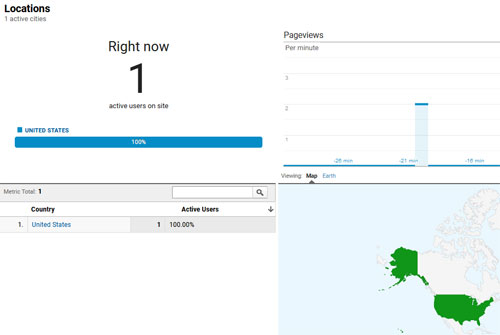The first major section in this How to Use Google Analytics overview covers the Google Analytics Realtime reports.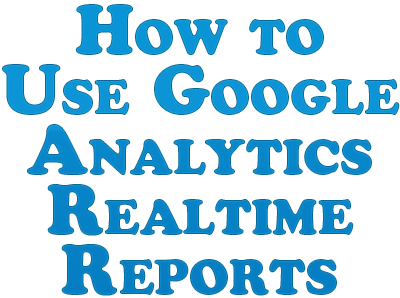
As the name suggests, Google Analytics “Realtime” reports gives you up to the second stats related to people who are browsing your website in that very instant. The Google Analytics Realtime reports tab can give you a lot of insight when you need up to the second information about how people use your site.
In this overview, we’ll talk about how to use Google Analytics realtime reports, covering each section of this report and the various things you can learn and infer from it.
Realtime Reports Overview
The “Overview” link shows you important information that you’d likely want in realtime. This includes how many active users you have on your site, where they are accessing your website from in the world, and which page they’re on in that moment. In some cases, Google Analytics will even show the referring sites or organic keywords used to send them to your site. The information on the overview tab can be seen in greater detail on subsequent tabs.
You’ll see that you get information on the visits both per minute as well as drilled down to per second to see how recently someone has visited your site or navigated to a different page.
Note that this traffic disappears from the realtime section after 5 minute or so of inactivity, meaning they remain on the same page or bounce from the site altogether or haven’t visited another page of your site in that time.
If they click on another page after that time, they will again show up in the realtime analytics section(s).
Realtime Locations Report
The realtime locations report tab shows you where the realtime traffic is coming from. First it shows traffic by country on the locations tab main screen, but if you click on the country, you’ll get a rundown of the city or cities the traffic is coming from.
Just like with the non-realtime locations section of GA, if you notice that you’re getting a lot of traffic from one particular area to a specific page or pages of your site, you might try to further leverage that traffic with more specific offers tailored to them.
Realtime Traffic Sources Report
The realtime traffic sources report shows you more detailed information regarding where that current traffic has come from. the main three sources are:
Direct – This traffic directly entered your site’s URL into their browser to access your site.
Organic – This traffic came from a search engine like Google, Bing, Yahoo, DuckDuckGo, etc. They performed a search which brought up a page on your site which they then clicked on. Sometimes organic traffic from Google reflected here will also list the keyword the visitor searched for which ultimately led to the visit.
Referral – This traffic came from the listed referring site.
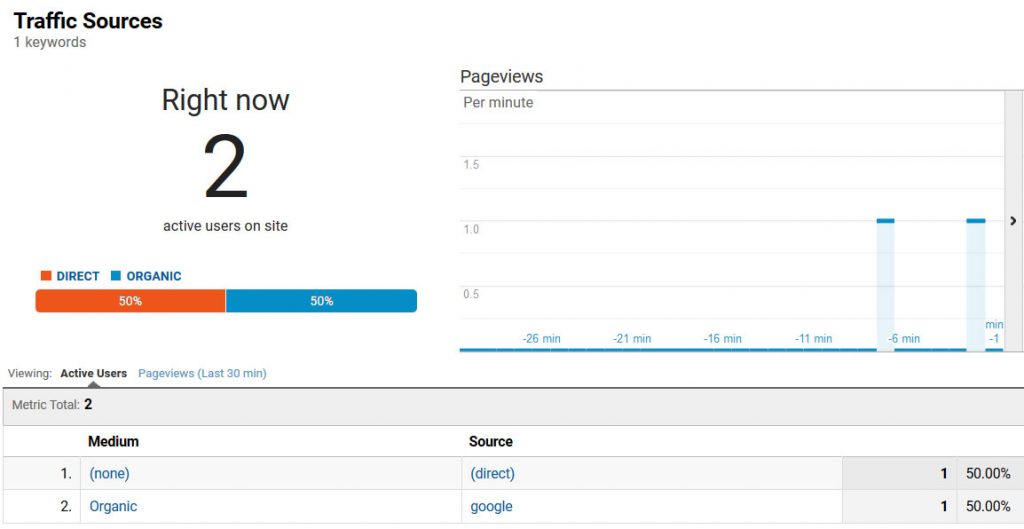
Using realtime traffic sources can be invaluable if you want to immediately gauge results of a new ad campaign.
One such example would be if you’re paying an email list owner to send out a one time blast promoting your site and you want to follow that traffic as soon as the email is sent out.
Or maybe you have similar promotions launching on different social networks and you want to see which outperforms the other both in traffic generated as well as goal completions.
Of course all of this information will later be available in your normal analytics, but for your time sensitive promotions, this is a great way to track it.
Realtime Content Report
The realtime content report relates to which pages of your site are currently getting the traffic.
It lists the URL and the page title for that URL as well as the number of active users on that page in that moment.
You can use this to get an idea of the path site visitors take on your website from one page to another. You might even use this information to add or tweak internal links on any given page accordingly.
To further this point, if you suddenly see a lot of traffic going to a specific page of your site because perhaps it is targeting something which is suddenly trending, you can take advantage of that in the moment and add relevant offers or links to relevant offers to that page or even feature it on your site’s front page.
Realtime Event Report
The realtime event report lets you track the events which you have set up but in realtime.
Events are user interactions on your site which can be measured and tracked but which are more precise than simple page visits.
Examples of events are button clicks, video plays, downloads, etc.
Again, if you’re running time specific promotions, you can use the realtime event report to gauge in realtime how effective a promotion is in relation to events triggering.
You may use this information to tweak things in real time in order to improve your event conversion rate.
Realtime Conversions Report
Whereas events are more tailored to site interactions like the examples listed above, conversions are tied to the calculated website revenue which your site is making.
Just like events, you set up what triggers a goal conversion like reaching a certain web page which is only accessible once the goal has been converted.
And also just like with the realtime events report, you can use the conversions report to test the efficacy of time specific promotions as it relates to goal conversions and do some realtime split testing to get a better idea of what variations are performing the best.
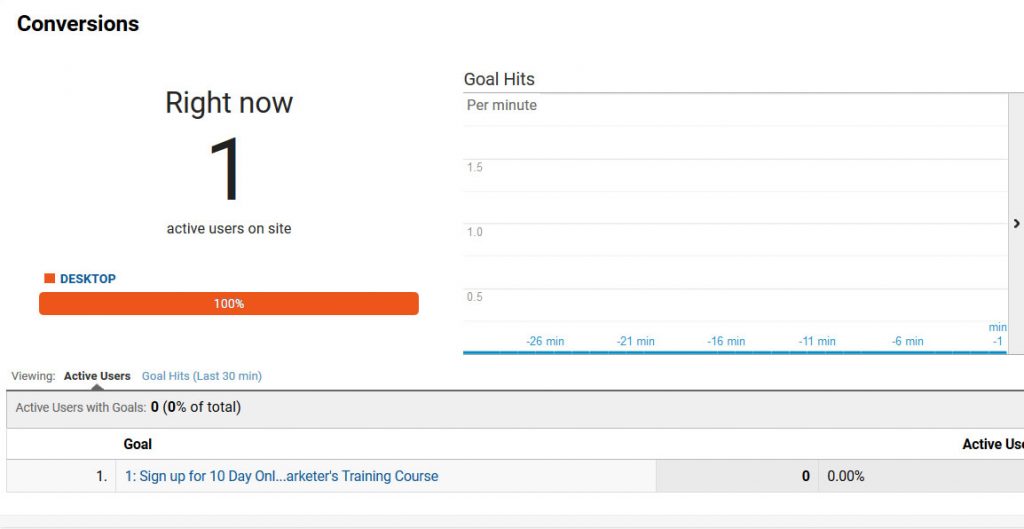
So not only are the Google Analytics realtime reports fun to look at to see how people are interacting with your website in any given moment, as you can see there is a lot of quality information and inferences you can make from it.
You can take this information and tweak not only your time specific marketing campaigns but your site itself to better promote event and goal conversions.