Last week I talked about how to find out when is the best time to send emails to your list. One of the most reliable methods is to do some testing yourself to find out which time yields the greatest opening and interaction percentage from your list, and I mentioned the way to do that is to create customized segments within Aweber or your email marketing software of choice. Someone emailed me shortly after I posted that message asking how to create custom segments, or rather segments made up of whomever you want in them. Aweber lets you create segments based on pre-existing conditions such as the date they joined, which emails they opened, location geographically, etc. I cover all of this in my post on how to use email list segments, so refer to that.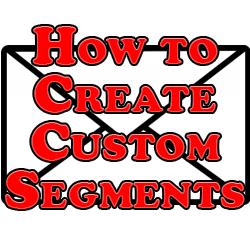
How to Create Custom Segments
But customized segments, that’s another story. You can’t simply tick boxes for a handful of subscribers and put them in a folder of their own. Instead we need to make use of the “additional notes” feature. Check out this video on how to do just that:
The gist is that you go to the “manage subscribers” tab from your dashboard, select a particular subscriber’s name to open a drop down menu with more details. From there, look for the likely empty “additional notes” field in the left hand column. In that field you can type whatever you want to identify the group you want to place them in. If you want to just create 4 groups, select a few subscribers and put “1” in the additional notes field, enter “2” in the next few subscribers, and so on.
Then, when you’re “searching” your subscribers, select the “additional notes” option and simply enter the name of the group you put those email addresses into, click search, and you have your refined list of just names you put into that group. Using this you can test away to your heart’s content.
