This post will teach you how to make a Facebook page and why you should. If you still aren’t sure why you need a page to represent your site on Facebook, check out my recent post on how to use Facebook for business for 3 reasons to finally do it.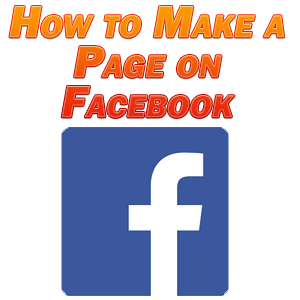
Now let’s talk about how to make a page on Facebook.
How to Make a Page on Facebook
Before you can do anything else, you’ll need a personal Facebook account of your own before you can create a page because you’ll be the administrator of that page through your personal account. Signing up for Facebook is ridiculously easy and done in less than 30 seconds if you haven’t already done so. Once you’ve signed up for an account and are signed in, visit http://www.facebook.com/pages/create.php.
You’ll likely choose either “local business or place” or “company, organization, or institution”, then choose the category which best describes your site’s focus. You can change this later so don’t sweat too much about it for now. Then choose your name and click “get started”. Just like that you now have a page of your very own for your business or site.
I first recommend that you click on “edit page” to start setting up your new page. Over on the left side of the page you’ll see a number of tabs which you can click on just like with your own Facebook profile. The first few tabs like “your settings”, “manage permissions”, and “basic information” are all for toggling your settings and providing information about your business/site. Fill these out, then you’ll want to include a profile picture for your page such as your logo.
The marketing tab is for marketing your page. You can find people on Facebook to share your page with, add a “Like” box to your website so people can easily connect with your Facebook page from your website, and you can even purchase some advertising on Facebook using their Facebook ads system. Check out my post on my Facebook advertising strategy for more information on how to get the most out Facebook ads.
Add your own “Likes” in the featured section. This way when someone is checking out that page which you mutually like, they may see you and check out your page, as well.
The “Insights” tab gives you analytics on your page and the people who interact with it.
Apps
Apps give your page more functionality and are super easy to add. Just click on the “Apps” tab and you can add, remove, and access your various apps. You or someone else can even create your own unique app to reflect the focus of your page.
For example, if you have a weight loss site/page then you might create a simple app which people can use to calculate and learn their body fat percentage. You might require people to “Like” your page before they can get access to that app on your page, so keep in mind that you can use incentives on your Facebook page just like anywhere else to motivate people to do what you want.
Remember, every time someone “Likes” your page, that person’s friends can see that they like you in their feed and that person will then get your updates in their feed from now on.
A number of apps come already as part of your site such as photos, events, and video. Think about adding a few relevant photos to give your page a bit more character. The same goes for videos; if you have some videos on YouTube for your site, why not put them up on Facebook and give more people the chance to see them, as well? The more content you put on your page, the better.
You can click on “Browse More Applications” to find additional apps in dozens of categories to benefit your site.
One free app which I use and recommend if you have an email list/newsletter on your website is Static HTML: iframes tabs app which enables you to tie in the code of your email list so that you can put your list’s sign up box right on your Facebook page with its own tab. You can make this your Facebook page’s home page so that this is what people see as soon as they come to your page. You can also use this to direct your Facebook advertising traffic right to your sign up box.
The nice thing about this is that you’re sending targeted traffic to sign up for your list, but they don’t even have to leave Facebook to do it. A lot of times people are much more inclined to click on an ad when they know that they don’t have to leave Facebook in the process, so this is a great way to get a healthy click through rate on your ads while sending people towards your newsletter sign up at the same time.
Plugins
Check out this Facebook Plugins Page and you’ll see a number of plugins which are generally simple to tie into your website to connect with your Facebook page remotely. For instance, you can put a “Like” button for each and every page and post which you make on your site so that whenever someone reads a post on your site, they can “Like” it right there. “Likes” are playing an increasingly paramount role in how a page ranks because search engines like Google believe that social proof is one of the best indications of quality content.
You can also put a complete “Like Box” plugin on your site so that people can “Like” your Facebook page as a whole from your site, or you can add a Facebook comments section on any post on your site to further integrate it with Facebook. The idea behind using these plugins is that it makes it as simple as possible for your site’s traffic to connect with you on and interact with your Facebook page without their having to be on Facebook.
How to Find Your Facebook ID
Most of these plugins will require that you give your Facebook ID when you put them on your site, so here is how to find your Facebook ID.
If you haven’t created a unique custom URL for your Facebook page yet, your number should be the 15 digits in the URL which you can find in your navigation bar when at your page.
If you HAVE created a custom URL, you’ll obviously no longer see a number in your URL, just your custom URL which you picked out. In this case you can hover over your profile picture when on your page and see the 15 digit number that way down at the bottom of your browser.
How to Get a Custom Facebook URL
Another reason to get on Facebook sooner than later is so that you can get a custom URL of your choice while it’s still available before someone else snatches it up.
***UPDATE***
Unlike stated below in the past, now you no longer need a minimum number of likes on your page to claim your custom URL. This is all the more reason to act sooner than later to claim your custom Facebook URL before someone else grabs it.
In the “Basic Information” tab, you’ll see that next to “Username” it says that you need 25 fans before you can get a username/custom URL. This means that you’ll need 25 people to click “Like” on your page before you can choose a custom URL for your page.
Tell your friends to “Like” your page, use Facebook advertising to drive traffic to it, make a post about it or just link to it on your site, tell your newsletter subscribers to “Like” your page; basically do whatever you have to to get that initial 25. Once you’re there, you can get a Facebook.com/yourname URL. This makes it much easier to direct people towards your page and looks a heck of a lot more professional than a random string of characters, so make that one of your first orders of business, as well.
Once you get your custom URL, any traffic which tries to go to the old URL will automatically be redirected to the custom URL, so you don’t have to worry about that.
