Google Analytics will tell you most things which you might want to know about your website, how it’s performing, your visitors, and the keywords used to bring people to your site. It’s completely free and as I show in this video on how to add Google Analytics to your website, it’s easy to add to your site, as well. In this video I show the major points of how to use Google Analytics.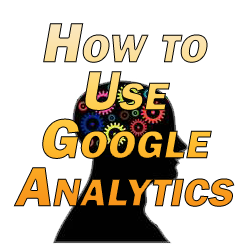
How to Use Google Analytics
The majority of your Google Analytics profile can be accessed via the left hand sidebar under the standard reporting tab at the top. I’ll give you a rundown of each section in terms of how to use Google Analytics.
Audience
This is where you can get an overview on the types of people coming to your site. This includes:
Language/Location – The language which they read/speak and the location they’re visiting your site from. If you find you’re getting a lot of visitors who speak another language then you might implement a translation option to accommodate them.
Behavior – Whether those visitors are new vs. returning visitors and how long they’re spending on your site.
Technology + Mobile – The operating system, device, network, etc. which your visitors are using to access your site. You might make special efforts to ensure that your site is mobile friendly if you’re getting a lot of mobile traffic to your site.
Visitors Flow – This is a cool feature where you can see the paths which people use to access your site and the various gateway pages which send them to different pages. You can sort the visitors by a lot of different options such as the referring sites pointing to your site which those visitors access your site from.
Advertising
The advertising tab connects to your Adwords account so that you can run your campaign more smoothly and learn about the visitors  you’re getting from your Adwords campaign and the keywords you’re targeting. This allows you to determine which pages and keywords convert the best once the traffic is actually on your site. Expect a followup video on the advertising tab specifically.
you’re getting from your Adwords campaign and the keywords you’re targeting. This allows you to determine which pages and keywords convert the best once the traffic is actually on your site. Expect a followup video on the advertising tab specifically.
Traffic Sources
Sources – You can learn the breakup of where your traffic is coming from whether it’s organic from the search engines, referrals from other sites, or direct traffic.
Search Engine Optimization – This ties into your Google Webmaster Tools account so that you can see the keywords or pages on your site which are triggering impressions and clickthroughs to your site in the search engine.
Social – The social overview gives you a look at how your website is receiving traffic via social networks and helps to plan out your overall social media optimization. This includes stats like the impact of how social “like” buttons are affecting your site and how that traffic is working out.
Content
The content tab gives you information on your site’s speed, the pages where people are exiting your site, an “event” feature where you can track downloads and plays on files and videos (as examples), an experiment section where you can create multiple versions of the same page to see which performs better for split testing purposes, and even a heat map feature where you can see how people interact with your website in terms of distributing the clicks on your site.
Conversions
In the conversions tab you can set up goals which can help you realize objectives for your site. For instance, if you have an email list and want to see which pages are creating more signups than others, you can create a goal with the fulfillment of that goal being reaching a thank-you page. You can open this up to create long sales funnels where you track your visitors progress from the start to the end to see where you’re losing traffic and where you can optimize your funnel.
Custom Reporting
In the custom reporting tab at the top (not the sidebar, mind you) lets you do just that: create custom reports for quick reference. Every one of the analytics you can check is able to be tweaked to give you the data you want, so you can define the parameters you want so you can check them any time you sign in.
Home
Dashboard – The dashboard gives you an overview of a few basic analytics for quick view every time you sign into your account. You can add custom analytics to your dashboard as you like, as well, so you can prioritize the stats you want to see first and quickly when signing in.
Real Time – This is a cool feature which lets you see in real time the visitors on your site at that particular moment. You can see which pages they are visiting on, where they came from in terms of traffic sources, and where they’re from geographically, as well.
Intelligence Events – Intelligence is another nice feature which gives you automatic alerts which, if you average enough traffic, will show you significant changes in your traffic, time on a page, you name it. You can also create custom alerts to notify you of specific things which you’re interested in being notified about.
I’ll be creating a couple of videos to focus on the advertising and conversion tabs, respectively, in the future so check back for those.
